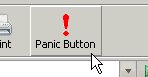A development snapshot release of Clippings is now available for testers and those brave early-adopter types who crave the latest and greatest.
If you already have Clippings 1.
x installed, you need to uninstall it first before installing this development release.
Download link:
http://downloads.mozdev.org/clippings/devel/clippings-1.99.3-en-US.xpi (38 KB; compatible with Firefox 1.0.
x - 1.5.0.
x)
All development snapshots to date can be found here:
http://downloads.mozdev.org/clippings/devel/A quick note about version numbering: "1.99" means that this is a development snapshot of what will eventually become Clippings 2.0. The revision digit "3" indicates that this is the third development snapshot.
Most of the changes that were made in this release are in Clippings Manager. More details about what's new and known issues can be found below. But before proceeding further, please take a moment to read the following warning.
WARNING!This release is made available for testing purposes only. While it has been made as stable as reasonably possible for a testing release, there
will be bugs and there are no guarantees that data loss, data corruption and general loss of functionality won't happen. If this scares you, you should probably stick with the
current stable release, or wait until Clippings 2.0 is out.
What's New- Folders and subfolders to organize your clippings.
- New "Move To" and "Copy To" commands in Clippings Manager to file clippings into folders (right-click on an entry in the Clippings Manager tree list).
- Automatic back up of Clippings data. Back up files are stored in a ".clipbak" folder in your Firefox user profile folder.
Known Issues- New folder creation and deletion, as well as copying/moving folders and clippings into other folders, is currently not undoable.
- Move Up and Move Down commands in Clippings Manager may not always work.
- Only one item at a time may be selected in the Clippings Manager tree list.
- Drag 'n drop in Clippings Manager tree list does not work.
- Clippings import and export limitations (see "Things You Should Know About" below)
- The status bar count is inaccurate. It only counts the number of items in the top-level folder (the ever-mysterious "[clippings-root]").
- (Firefox 1.0.x only) If you move a folder or clipping once, it is not possible to perform another move operation again until you close and reopen Clippings Manager. The same applies to copying a folder or clipping.
Things You Should Know AboutFolders names in menus are set off in square brackets; for example, "[My Stuff]". There are no cute little folder icons yet.
The new folders feature necessitated a new data source structure, which is NOT compatible with Clippings 1.
x. As a result, the Clippings data is stored in a new file in your user profile directory, clipdat2.rdf. (Clippings 1.
x data is stored in clipdat.rdf.)
Your existing Clippings data (if you had Clippings 1.
x before) will be automatically imported into the new data source file when you start Firefox the first time after installing this release of Clippings. The old Clippings 1.
x data source file, clipdat.rdf, will be left untouched, in case you want to revert back to Clippings 1.
x.
As stated above, the new data source structure is NOT compatible with Clippings 1.
x. It is not possible yet to export to Clippings 1.
x - this will be fixed in a future development release. Incidentally, it is not yet possible to
import from the new Clippings data format, although you can import from Clippings 1.
x data files.
Reporting BugsIf you find a bug, first reread the above to see if it's not already a known issue. Then do a search
here to see if it's hasn't already been reported yet. If it is indeed a new bug, please file a bug report at
http://bugzilla.mozdev.org/enter_bug.cgi?product=clippings. A Bugzilla account on Mozdev is required.
Thanks for trying out Clippings.